
Amazon Fire Stick has become one of the most popular streaming devices, giving users access to platforms like Netflix, Prime Video, Hulu, YouTube, and more. While it’s an excellent tool for entertainment, many users face one common and frustrating problem—buffering. Whether you are watching a movie, TV show, or live stream, buffering can ruin your experience.
In this guide, we’ll cover everything you need to know about Fire Stick buffering issues—from causes to practical fixes—so you can enjoy seamless streaming without interruptions.
Why Does Fire Stick Buffering Happen?
Buffering usually means your Fire Stick is struggling to stream content smoothly. Some common reasons include:
- Slow Internet Speed – Streaming platforms like Netflix or Prime Video require a minimum speed of 5 Mbps for HD and 15–25 Mbps for 4K content. If your internet is slower, buffering is inevitable.
- Wi-Fi Signal Problems – If your Fire Stick is far from the router or blocked by walls/furniture, the weak signal can cause streaming delays.
- ISP Throttling – Sometimes, your Internet Service Provider (ISP) may intentionally slow down streaming traffic, leading to buffering.
- Device Overheating – Fire Stick can heat up after long hours of use, causing performance issues.
- Limited Storage & Cache – When too many apps or cached files are stored, the device slows down and struggles to load streams properly.
- Outdated Fire Stick Software – Old firmware or outdated apps may not work well with streaming platforms, leading to errors and delays.
How to Fix Fire Stick Buffering Issues
1. Check Your Internet Speed
Run a speed test on your Fire Stick (using apps like “Internet Speed Test”) or on another device. If your speed is below 15 Mbps, consider upgrading your plan, especially if multiple devices are connected at once.
2. Use a Wired Connection
Wi-Fi can be unstable. Using an Ethernet adapter for Fire Stick ensures a stronger and more consistent connection, reducing buffering significantly.
3. Restart Your Fire Stick
A simple restart clears temporary glitches and frees up memory. Go to:
Settings → My Fire TV → Restart.
4. Clear Cache and Data
Too much cached data from apps can slow down your Fire Stick. To clear:
Settings → Applications → Manage Installed Applications → Select App → Clear Cache/Clear Data.
5. Uninstall Unused Apps
Free up storage space by deleting apps you don’t use. A clutter-free Fire Stick runs faster and smoother.
6. Update Fire Stick and Apps
Make sure your Fire Stick OS and streaming apps are updated. Updates often fix bugs and improve performance.
- Settings → My Fire TV → About → Check for Updates
7. Move Router Closer
If possible, keep your Wi-Fi router near the Fire Stick. Alternatively, use a Wi-Fi extender to strengthen weak signals.
8. Turn Off Background Apps & Features
Background apps consume memory and internet bandwidth. Use the “Background Apps & Process List” app to close unnecessary apps running in the background.
9. Use a VPN (Avoid ISP Throttling)
If your ISP throttles streaming traffic, using a reliable VPN for Fire Stick can help bypass restrictions and provide smoother playback.
10. Prevent Overheating
Overheating slows down the device. Ensure your Fire Stick has proper ventilation and avoid placing it behind the TV in a cramped space.
Advanced Fixes for Persistent Fire TV Buffering
- Change Streaming Quality – If your internet speed is inconsistent, lowering video quality (from 4K to 1080p or 720p) can help prevent buffering.
- Factory Reset – As a last resort, perform a factory reset. This wipes everything and restores Fire Stick to default settings. Go to:
- Settings → My Fire TV → Reset to Factory Defaults.
- Upgrade to a Newer Fire Stick Model – If you are using an older model, upgrading to Fire Stick 4K Max or newer versions can provide better speed, memory, and performance.
Final Thoughts
Buffering on your Fire Stick can be annoying, but in most cases, the fixes are simple—improving internet speed, clearing cache, updating apps, or using a wired connection. For heavy streamers, a VPN and an upgraded model can make a huge difference.
With these troubleshooting tips, you’ll be able to enjoy smooth, lag-free streaming and get the most out of your Fire Stick.
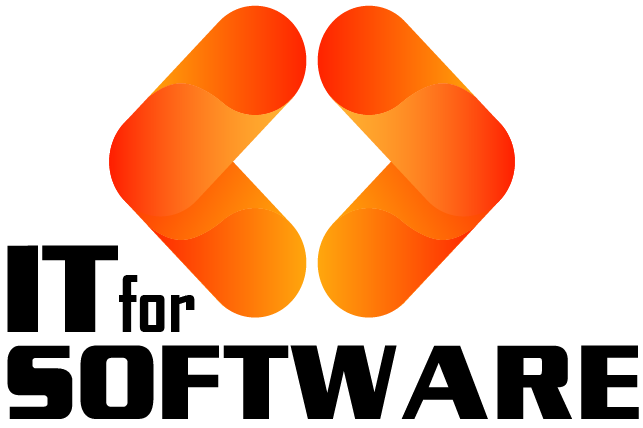


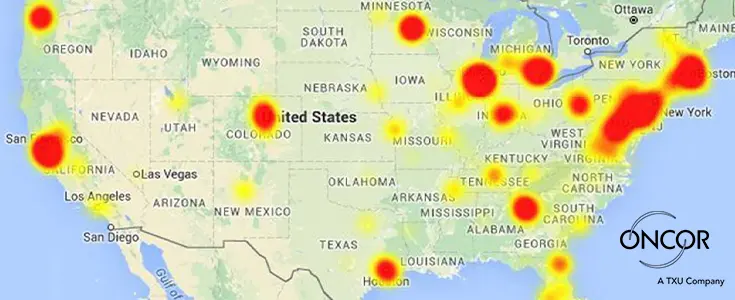

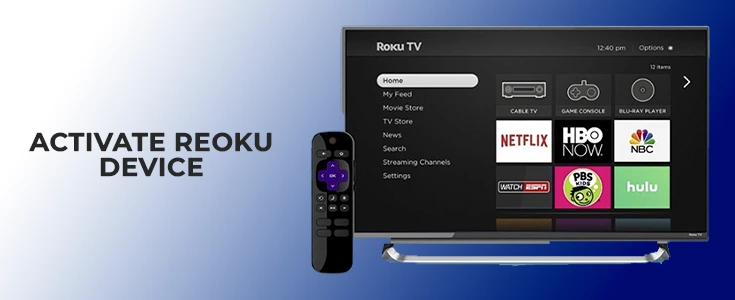
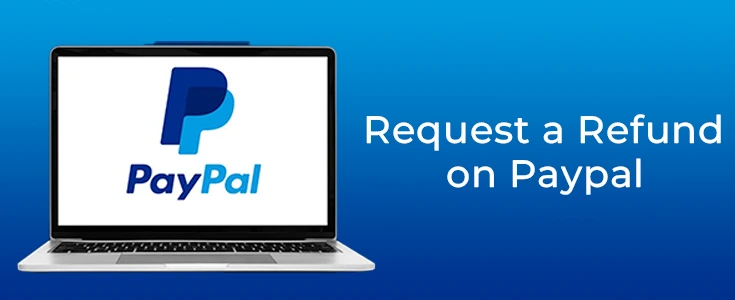

Hi Dear, I'm Meenu, and I've written the posts on this blog. I've tried my best to pack them with helpful info to tackle any questions you might have. I hope you find what you're looking for here. Thanks for sticking around till the end!