
Our daily activities are firmly under the control of the Internet. We can feel its importance when we don’t have access to it, which may be due to a cable problem or a lack of pure connectivity. For those who handle crucial business, having a secure network becomes even more crucial. Therefore, today’s users prefer Internet routers that offer the best site speed, connection, and data loading speed. Even though the internet game is moving from 2G to 5G, there may still be issues, such as connection drops or no internet at all. And no matter how annoying it might be, you will just have to put up with it because the show needs to go on. So, if your system starts to operate too slowly or begins to exhibit some signs of sluggishness, rebooting the router is the best action you can take.
The fundamentals of rebooting Spectrum Internet Box
Rebooting your Spectrum internet will imply closing the system and then turning it on again. The purpose is to start the operating system again for better efficiency. It doesn’t mean that all the data will be wiped out, it just means A FRESH START.
Spectrum router rebooting or resetting the Spectrum internet box is a process in which you restart your modem to fix some internet connection problems, occasionally to improve slow connectivity issues, and resolve common wireless issues. Rebooting your Spectrum router is as simple as turning it off from the back using the power button.
Guide to troubleshooting Spectrum Internet Box issues
Always perform a standard reboot on your Spectrum router before attempting a full reset. This is a practical first step when troubleshooting issues with your router because it basically just involves turning your router off and on again.
The router will be reverted to its factory settings after a factory reset, including changing network settings, eliminating custom network names, etc. You may also have to reconnect all your devices after a reset. A quick router rebooting can solve your problems if your Spectrum router is flashing red light or you can’t use all the features of your service plan. Additionally, you can do it manually by pressing a button on the router’s back, by using an app, a web portal, or even by using both.
Steps to reboot your Spectrum Internet Box
1. Reboot manually
To reboot your Spectrum modem manually, follow these steps:
- Step 1: Take the power cord out of the modem’s back by unplugging it. Ensure that the correct cord has been unplugged by seeing if the modem’s lights are turned off or not.
- Step 2: Remove the battery from your Spectrum phone modem, if it has one, and wait at least 15 seconds.Reinsert the battery.
- Step 3: Wait for the phone modem to finish initializing before plugging it back in. This process should take about five minutes. Be patient and wait the full five minutes for the best results.
- Step 4: Re-plug the power cord in and wait for the internet and power lights to turn green.
It should be possible for you to access the internet now. By using the phone or the Internet to browse the web, you can check whether the reboot was successful.
Note- While rebooting your modem, wait for at least 15 seconds before you plug it back into the power source again.
2. Using the My Spectrum App
You can get support, troubleshoot your services and reset your internet router equipment using the My Spectrum app. To sign in and get going, use your Spectrum username.
- Step 1: Download the ‘My Spectrum app’ on your phone if you don’t have it already.
- Step 2: Enter your Spectrum ID and password to log in to the mobile app.
- Step 3: Go to the services.
- Step 4: Choose advanced WiFi settings.
- Step 5: Select the option for rebooting from the list.
You’ll notice the router restarting a few times during the reset. Don’t interrupt the process; wait until the Spectrum modem/Wi-Fi lights are stable.
3. Reboot using a web portal
Follow the given step to reset your Spectrum Router using Web Portal
- Step 1: Visit spectrum.net and log in using your spectrum credentials used during the initial setup. Click “sign in” after entering your information and confirming it.
- Step 2: Go to the Internet by clicking the services tab. Your home network’s connected devices will be visible to you. Then click Reset Equipment on the WiFi Router.
- Step 3: Before moving forward, the portal will request confirmation. After selecting Reset Equipment, wait a short while for your connection to become stable.
Note- You must first reset your access to the Internet for rebooting your Spectrum router.
In Conclusion,
Rebooting our phones and computers is second nature to us. Furthermore, the first thought that enters our minds when one of these devices isn’t functioning properly is to reboot or restart it. Similarly, you should do the same with your Spectrum router so that it can restart and have a fresh start.
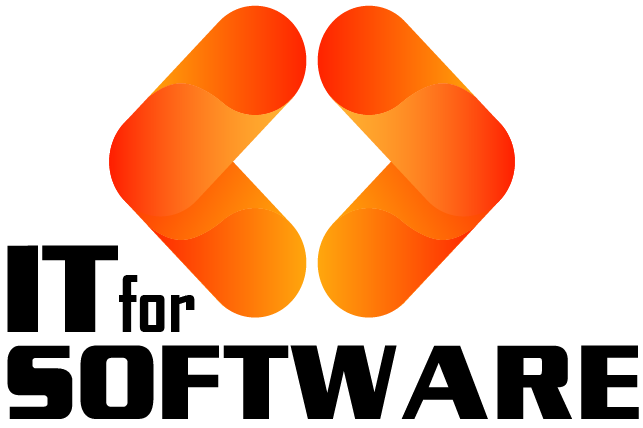



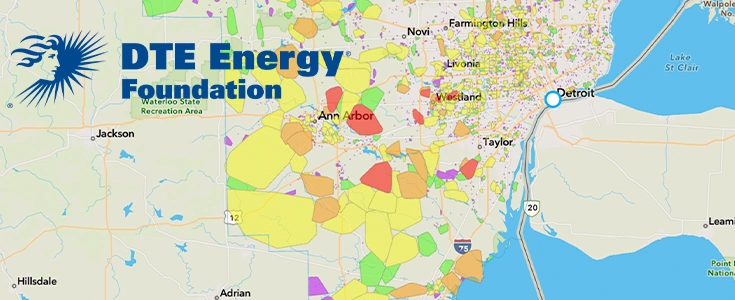


Hi Dear, I'm Meenu, and I've written the posts on this blog. I've tried my best to pack them with helpful info to tackle any questions you might have. I hope you find what you're looking for here. Thanks for sticking around till the end!