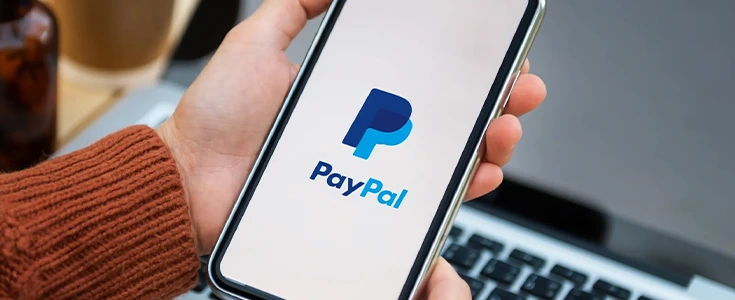
PayPal is one of the most trusted and widely used online payment platforms in the USA. Whether you want to shop online, send money to family, or receive payments for your business, setting up a PayPal account is quick and easy. In this guide, we’ll walk you through how to set up a PayPal account in the USA on different devices, for both Personal and Business use.
Types of PayPal Accounts in the USA
-
Personal PayPal Account
-
Best for individuals who want to shop online or send money.
-
Features: Send/receive money, link bank account or card, use PayPal app.
-
-
Business PayPal Account
-
Designed for businesses, freelancers, and online sellers.
-
Features: Accept customer payments, create invoices, access PayPal Business tools, request PayPal debit card.
-
What You Need Before Creating a PayPal Account
-
A valid email address (Gmail, Yahoo, Outlook, etc.)
-
A U.S. bank account (checking or savings)
-
A credit/debit card (Visa, Mastercard, Discover, or American Express)
-
Valid personal information (name, date of birth, address, phone number)
How to Set Up a PayPal Account on a Computer (Desktop/Laptop)
Step 1: Go to PayPal.com
Open your browser and visit www.paypal.com. Click on Sign Up.
Step 2: Choose Account Type
-
Select Personal Account (for shopping & personal use).
-
Select Business Account (for freelancers, small business owners, or companies).
Step 3: Enter Your Details
-
Provide your name, email address, and password.
-
Fill out your address, phone number, and other required details.
Step 4: Link Bank or Card
-
Add a U.S. bank account or debit/credit card to verify.
-
PayPal will send two small deposits to your bank (takes 1–3 days). Enter those amounts to confirm.
Step 5: Verify Your Account
-
Confirm your email address via the PayPal verification email.
-
Confirm your phone number by entering the code PayPal sends you.
✅ Your PayPal account is now ready to use.
How to Set Up PayPal on Mobile (iPhone & Android)
-
Download the PayPal App from the App Store (iOS) or Google Play Store (Android).
-
Open the app and tap Sign Up.
-
Select Personal or Business account.
-
Enter your mobile number, email, and password.
-
Provide personal details and billing address.
-
Link a bank account or debit/credit card.
-
Verify your account through SMS and email confirmation.
✅ Once verified, you can send, receive, and withdraw money directly from your phone.
Setting Up a PayPal Business Account in the USA
-
Visit paypal.com/business or open the PayPal Business App.
-
Click Sign Up and choose Business Account.
-
Enter your business name, address, phone number, and business type.
-
Provide customer service contact details (if applicable).
-
Link a business bank account (or personal if you are a freelancer).
-
Confirm the small deposits PayPal sends to verify your account.
-
Set up additional features:
-
Create invoices
-
Accept PayPal Checkout on your website
-
Request a PayPal Business Debit Mastercard
-
✅ Your PayPal Business Account is now active and ready for payments.
Tips for a Smooth Setup in the USA
-
Always use accurate personal or business information (to avoid account limits).
-
Link both bank account and card for faster verification.
-
Enable Two-Factor Authentication (2FA) for extra security.
-
Keep your PayPal app updated for smooth mobile transactions.
Conclusion
Setting up a PayPal account in the USA is simple, whether you’re on a desktop, iPhone, or Android device. By following the steps above, you can quickly create a Personal PayPal account for shopping & transfers or a Business PayPal account for accepting customer payments. With its global reach and strong security, PayPal makes online payments safe and convenient.
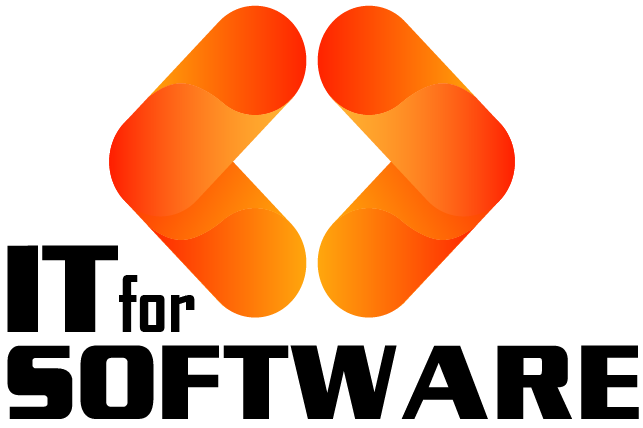




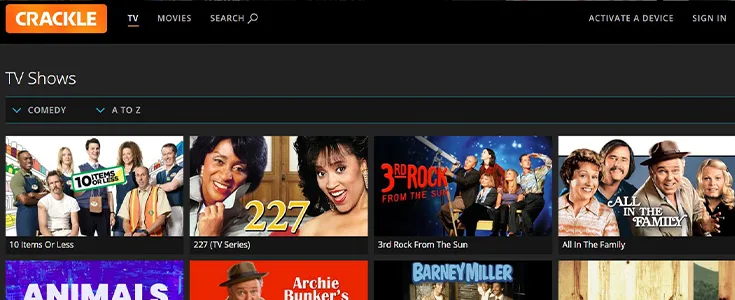


Hi Dear, I'm Meenu, and I've written the posts on this blog. I've tried my best to pack them with helpful info to tackle any questions you might have. I hope you find what you're looking for here. Thanks for sticking around till the end!