One of the contactless payment technologies for Apple devices is Apple pay. It was designed to move customers away from physical wallets into a world where debit and credit cards are on iPhone or Apple Watch, allowing them to pay using the device instead of a card.
In this post, here’s everything you need to know about Apple Pay, including how it works, how to set it up, which banks support it and where you can use it.
Banks and cards support Apple Pay
Apple Pay supports most major credit and debit card providers including Visa, MasterCard, and American Express.
Most major banks now support Apple Pay. Here is the complete list of all the banks supported in each country:
Participating banks in
- Canada, Latin America, and the US
- Europe and the Middle East
- Asia-Pacific
Use of Apple Pay
Apple Pay works anywhere. If you spot the contactless payments symbol or the Apple Pay symbol near readers at the checkout, they will accept Apple Pay.
It’s supported by a large number of stores and restaurants worldwide.
Over 75 percent of stores and restaurants within the US support Apple Pay and over 85 percent within the UK. In Australia, 99 percent of stores and restaurants are using Apple Pay.
Apple Pay delayed in India
Apart from Canada, the US, Australia Apple had plans to set up a Unified Payments Interface in India that would allow Apple Pay to perform transactions with Indian banks.
But NCPI not agrees with the use of fingerprint recognition to authenticate payments via the UPI platform, with its rules stopping on-device biometric systems such as Touch ID from being used in transactions. Rather than, NPCI would require the use of four or six-digit numbers as authorization.
NCPI does also acknowledges biometric authentication, but only when it is validated by UIDAI (Unique Identification Authority of India) a government agency. As Touch ID is kept limited to the device, such validations with an external entity are not possible.
It is claimed that the problems did not solely have an effect on Apple Pay, but other firms looking to roll out similar monetary transaction services in the market, including Amazon and What’s App. PayPal, MasterCard, and Visa are also named as having problems with the data localization role, and Google is also said to be reconsidering its plans for the market.
Apps support Apple Pay
Numerous apps support Apple Pay including spanning travel apps, shopping apps, entertainment apps, and service apps.
Here is a list of the apps that support Apple Pay:
- Starbucks
- Deliveroo
- Apple Store
- Top shop
- Zara
- ASOS
- Uber
- British Airways
- Booking.com
- Emirates
- Stub Hub
- DesignMyNight
- Made.com
How to set Apple Pay up
For setting up, Apple Pay requires the Near Field Communication (NFC) antenna and Touch ID or Face ID on iPhone 6 and later. It will rely on which iPhone you have got to launch Apple Pay. Each transaction has to be authorized by Touch ID, Face ID or your passcode.
On your iPhone
You need to use the Apple Wallet online app to set up Apple Pay on your iPhone or iPad. The Apple Wallet will store your credit cards and debit cards, pulling the data when you authenticate Apple Pay to pay for goods on your iPhone, open Wallet.
Pay with iPhone with Face ID
- To use your default card, double-click the side button, the authorization will then take place through Face ID, or you can choose the “Pay with Passcode” option if your face isn’t recognized.
- In the next step, hold the top of your Apple iPhone within a few centimeters of the contactless reader until you see Done and a checkmark on the display. Once authorized, your screen will again respond “Hold near Reader”.
Once your iPhone says hold close to the reader, you can place your iPhone near a contactless terminal and a vibration confirms payment. A receipt is recorded in the Wallet app thus you will see what your latest transactions. There’s no need to open an app or wake your iPhone’s display to launch Apple Pay, it doesn’t matter which iPhone model you have.
Pay with iPhone with Touch ID
- To use your default card, rest your finger on Apple iPhone Touch ID.
- Hold the top of your iPhone within a few centimeters of the contactless reader until you see Done and a checkmark on the display.
For iPhones with Touch ID, double-tap the Touch ID home button and keep your finger on it until your screen says “Hold near Reader”. If your fingerprint isn’t recognized, you can choose the “Pay with Apple Pass-code” option.
On your iPad,
- First of all, Go to Settings > Wallet & Apple Pay.
- Tap Add Credit or Debit Card. You can use your device’s camera to capture the information on your credit, debit, as well as a store card.
- Then fill in any additional information needed.
- Your bank will verify your information. You may need to provide additional verification which can mean you have to phone your bank, or you may receive a text message with a unique code that you’ll need to enter. The process changes depending on the bank.
After completing verification of your card, tap next, and then you can start using Apple Pay.
How to start Apple Pay on Apple Watch
To set up Apple Pay on the Apple Watch, you firstly need to open the Watch app on your iPhone.
- Make sure you’re in My Watch tab (bottom left) > Scroll down to Wallet & Apple Pay > Tap Add Card.
- Like on the iPhone, your bank will verify all of the information. You may need to provide additional verification again. You will receive a notification on your Apple Watch that your card is ready for Apple Pay.
I shared the easiest method by which you will be able to use Apple pay. By now, this should be it, and you can easily set up Apple pay in your iPhone, iPad and your watch and securely use it.


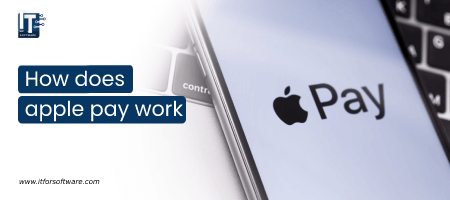






Hi Dear, I'm Meenu, and I've written the posts on this blog. I've tried my best to pack them with helpful info to tackle any questions you might have. I hope you find what you're looking for here. Thanks for sticking around till the end!