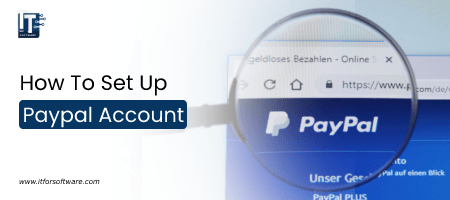
PayPal is the faster, safer method to send money, make an online payment, and receive money. To do this you should create a PayPal account.
PayPal is a global e-commerce business allowing payments and money transfers to be made via the Internet.
What do you require to open a PayPal account?
An email address such as Gmail, Yahoo mail, web-based email… And your email ID/address is your PayPal account. You can transfer money from one PayPal account to another PayPal account via the email address that already registered with PayPal.
A bank account: you need to open a new bank account (or you can use a bank account of your father, mother or wife…but its better if you can open your bank account because all credentials should be real and match with profile information).
A credit/debit card: Visa, MasterCard, Discover or American Express… It’s not a problem with the type of debit or credit card. You can add a credit card or credit later after opening a PayPal account.
These are the steps to create a PayPal account:
Step 1: visit PayPal website (homepage)
It is Paypal.com and click on Sign up or Sign up now.
Step 2: choose to Buy with PayPal and click on Get Started.
There are 2 types of PayPal account: Purchase with PayPal (Personal/Individual accounts) and Receive payments with PayPal (Businesses accounts). You can choose to buy with PayPal for your account type first if you want to upgrade to a business account you can do that on later.
Step 3: Enter your email address & password and then click on the Continue button.
Step 4: Fill the form carefully and hit enter on “Agree and Create Account”.
Note: you should give real information (or you can change it on later but I wouldn’t recommend this) because all credentials need to match with a credit card and bank account details also. Anymore, PayPal may require you provide a scanned copy of National ID, Driver’s License or Passport number when verifying your PayPal account later.
Step 5: You will be asked to link your card (whether credit card or debit card). You can add it already or want to add it on later by click on “I’ll do it later”.
Step 6: Your PayPal account is created successfully. Now you receive a message to confirm your email address to activate your account.
You need to click on “Yes, this is my email address” button to confirm your email with PayPal.
Step 7: Confirm your PayPal account (add your card and bank account)
To do this, you need to log in to your PayPal account (with an email address and password what you have already registered with PayPal) then click on Wallet link on the main menu on PayPal. Select Link a bank account and Link a card and enter your bank account + credit/debit card details (see screenshot below). Please ensure all information is correct, this is very important (PayPal may limit your account if it’s fake/not correct information)
When you’ve already linked your card and bank account to your PayPal account you’ll get an email from PayPal for that (verified).
Note: you may require providing 4-digit code when verifying your card; this depends on your card and bank account. But most of the bank accounts with the card will apply this. You can check it on Internet Banking or SMS service of your bank (you can call your bank to ask it if you didn’t get this). PayPal does this to make sure the card is yours (PayPal made a small charge to your card and it will display a unique 4-digit PayPal code on your card statement).
When you already entered the 4-digit code and you are successfully confirmed your card. The charge created to your card will be automatically refunded to you within 24 hours.
You can also edit/change information on your profile, address…or add your security questions or upgrade your account to business by simply navigating to setting icon on the top right of your PayPal account.
Steps to make Business Paypal Account
1. Visit PayPal.com and click “Sign Up.”
2. Enter the requested information. The process requests the new PayPal account owner’s name, address, email address, business address, and business customer service contact data. Once all requested information is completed, submit the form.
3. Open your email account and check for new messages. Look for the verification email from PayPal. This notification usually arrives within minutes and is needed to open your account.
4. Log into PayPal and follow the remaining directions that require you to enter your bank account information. You can set up a business PayPal account with either a personal account or business bank account. Enter the name of your bank along with with the person or business account number and routing number as instructed. PayPal will then send a verification request to your bank in the form of two tiny deposits. It normally takes 3 to 5 days for the verification process to complete.
5. Check your personal or business bank account transactions 3 to 5 days after setting up the PayPal account. Once you see 2 deposits from PayPal, you can finish setting up your account.
6. Log into your PayPal account and follow the directions to finish verifying your personal or business bank account information. PayPal will then inform you your new PayPal account set up is complete, and ask you to select your preferred business payment method. You will also be able to set up other business-related options, such as requesting a debit MasterCard or setting up an online shopping system.
Things Needed
- Valid email address
- Customer service information
- Businesses address and phone number
- Bank name
- Business or personal bank account number
- Bank routing number
Important Tip
Establishing up a PayPal account is free and you merely incur charges when you make sales. With every sale — regardless of the payment type your customer uses — PayPal will charge you a small percentage of the total as a processing fee. The percentage amount charged varies according to your location and each customer.
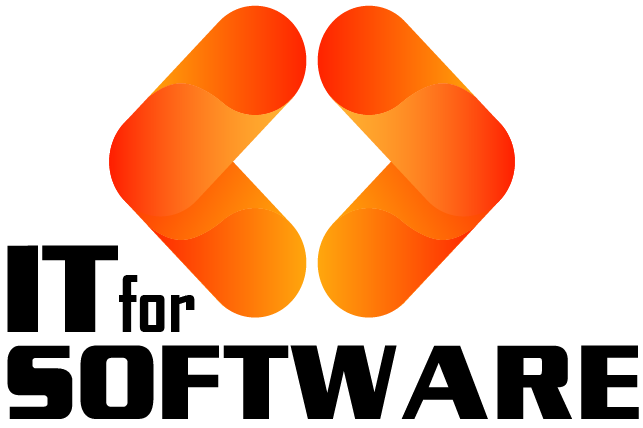

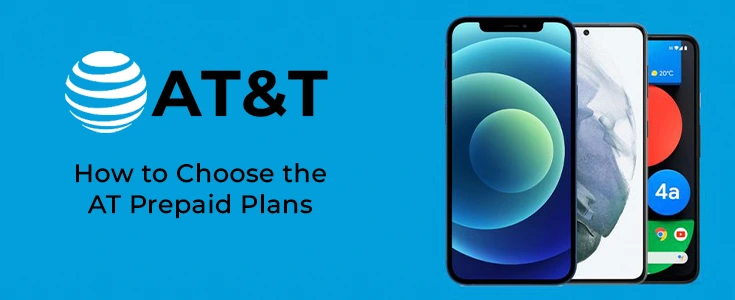
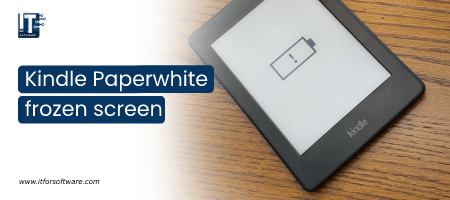

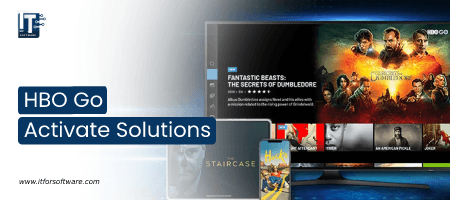
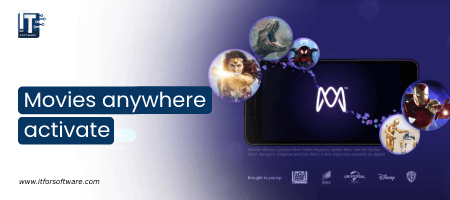

Hi Dear, I'm Meenu, and I've written the posts on this blog. I've tried my best to pack them with helpful info to tackle any questions you might have. I hope you find what you're looking for here. Thanks for sticking around till the end!