
If you are an Xfinity customer, one of the best advantages is that you can benefit from a national network of free public WiFi hotspots. Comcast is building this WiFi home network with devices that are rented to customers who send a secondary public WiFi network called “xfinity wifi”. More information on how it works can be found on the Xfinity website. And you are probably also participating in this program with your home router 😉
The problem is that some of these “xfinity wifi” hotspots are painfully slow or inoperable, and you actually go offline when you connect to them. The best way to see this is to walk down the street, stream your favorite music with Spotify, and suddenly disconnect. Guess – your phone is automatically connected to one of these lazy “xfinity wifi” hotspots.
Xfinity wifi not working
If the connection to Xfinity hotspots continues to be interrupted for you, read below how to solve the connection problems with “xfinity wifi” once and for all and never be disconnected or slowed down.
Why do Xfinity WiFi hotspots keep disconnecting?
Xfinity cannot control all locations where hotspots are placed. Sometimes the hotspots are placed in locations that lead to spotty signal strength or even dead zones – “zombie” hotspots. For this reason, you may see that you are connected to “xfinitywifi” but cannot access a website.
When you’re on the go (on the road, on the bus, etc.), you may experience problems switching between different hotspots. When you are connected to the “xfinitywifi” network, your iPhone or Android smartphone “navigates” from one Xfinity WiFi hotspot to another and even to other public hotspots (Starbucks, McDonalds, etc.). So there are many ways that you come across a non-working WiFi hotspot.
By default, when you move around, you will be “routed” from hotspot to hotspot, as in the case of a cellular network. Unfortunately, mobile devices cannot handle WiFi transfers smoothly. This is one of the reasons why Xfinity hotspots keep getting disconnected. Smartphones recognize poor WiFi networks poorly and use WiFi instead of LTE by default when it is available. Connecting to a bad WiFi hotspot often corresponds to the lack of an internet.
Xfinity WiFi hotspot not working – 3 steps to fix
Unfortunately, the many problems with Xfinity WLAN hotspots mean that most people in “Comcast Country” either tell their phones to “forget” the “xfinitywifi” network so that no connection is established, or that the WLAN your phone is turned off to leave the broken hotspot. Once you do, your phone will no longer be connected to other working Wi-Fi hotspots, wasting valuable 4G data.
Speedify is an intelligent app that offers patent-pending channel bonding technology for people like you and me. Basically, two or more Internet connections are safely combined due to their speed and reliability.
Here are 3 steps to fix Xfinity WiFi hotspot problems:
- Get Speedify on your desktop or mobile device.
- Leave all your internet connections active. Enable both WiFi and mobile data for iPhones and Android smartphones. Don’t worry – you can set upper data limits in the Speedify app so that you don’t exceed them and pay extra. For laptops – you may have an additional 4G / LTE dongle or an integrated card – activate this connection as well.
- Enjoy a faster and more reliable internet. Speedify automatically detects all new active internet connections and throws them into the mix to create a faster and more reliable internet connection.
Xfinity wifi connected but no internet access
To identify router problems, connect other devices such as your mobile phone to the WiFi network and check if it works. If the Internet works fine on other devices, the problem is with your device and its WiFi adapter. However, if the internet doesn’t work on other devices, the problem is most likely with the router or the internet connection.
A good way to fix the router is to restart it. Although it sounds silly, restarting clears the caches and fixes many of the related network and software problems.
If your router and modem are disconnected, restart both.
- Turn both of them off
- Wait 30 seconds
- Turn on the modem and turn on the router a minute later.
- Wait a few minutes and check.
This simple solution fixes many minor problems in your router.
Internet connection problem
Sometimes the WiFi connection, but not an internet error, is connected to the internet connection and not to a device. This can be due to cable breaks, malfunctions or anything else over which you have no control.
Xfinity connected but no internet
Restart your Xfinity xFi modem
If you rent an xFi modem, you can go to xfinity.com/myxfi or use the Xfinity xFi app, which is available free of charge from the App Store and Google Play, and log in with your Xfinity ID and password. Navigate to More> Help and select the Restart button next to Restart your modem.
Restart your modem using the Xfinity My Account app
- Open the Xfinity My Account app (available on Apple and Android devices).
- Scroll down and select the internet tile.
- Select your modem and then select Restart this device (may take up to seven minutes).
Restart your Xfinity Modem via my online account
- Log in to your account at xfinity.com/myaccount with your Xfinity ID and password.
- Scroll down and select Manage Internet.
- Select Restart Modem to begin troubleshooting.
- Select Start troubleshooting to restart the modem. This can take up to seven minutes and your internet will be offline during this process.
Xfinity wifi box not working
Resetting your Xfinity Business devices
- Use a small object (paper clip or pen) to firmly reset the BWG to hold the reset button on the back of the device.
- Just hold and release the reset button for 2-5 seconds to restart the device. (Note: When resetting your BWG, do not hold down the reset button for longer than 15 seconds. If you hold down the button for longer than 15 seconds, a factory reset is carried out and all factory default settings are restored.)
- Wait two minutes for the BWG device to restart completely before proceeding to the next step.
- Search for the name of the xfinity wifi network on your WiFi-enabled device.
- Connect to the xfinity wifi network and open your web browser.
- If you can connect to the Internet or your browser is redirected to the following screen, your service will run properly.
Reset modem and access point
- Use a small object (paper clip or pen) to firmly reset the modem to hold the reset button on the back of the modem.
- Hold down the reset button for 30 seconds until all the LED indicators go out and wait two minutes.
- Use a small object (paper clip or pen) to firmly reset the access point to hold the reset button on the back of the access point.
- Hold down the reset button for 30 seconds until all the LED indicators go out and wait two minutes.
- Search for the name of the xfinitywifi network on your WiFi-enabled device.
- Connect to the xfinitywifi network and open your web browser.
- If you can connect to the Internet or your browser is redirected to the following screen, your service will run properly. (Source – Xfinity official)
Conclusion
If you fix a problem with your Xfinity X1 TV box, you will sometimes be asked to restart the box or switch it off and on again. This document contains instructions on how to restart your TV boxes if you are an X1 customer with X1 AnyRoom DVR service. Contact us if need help with Xfinity activate & xfinity bill pay and Xfinity outage.
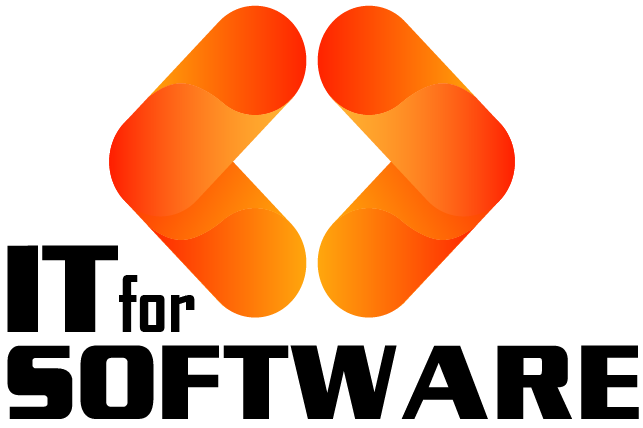

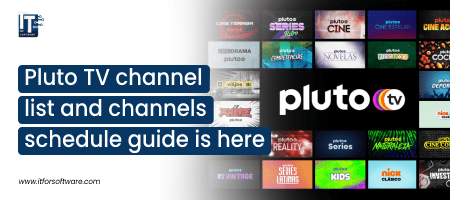





Hi Dear, I'm Meenu, and I've written the posts on this blog. I've tried my best to pack them with helpful info to tackle any questions you might have. I hope you find what you're looking for here. Thanks for sticking around till the end!